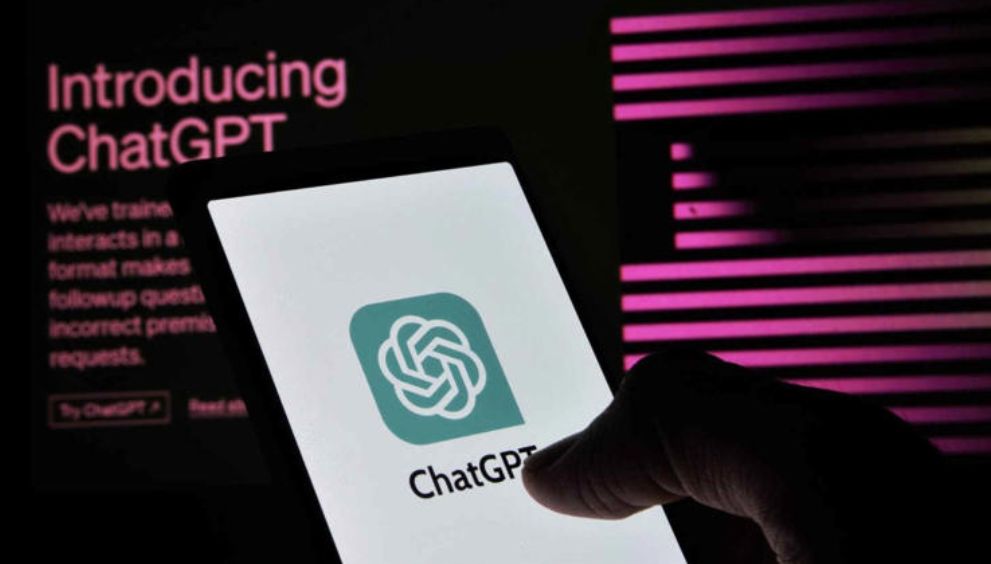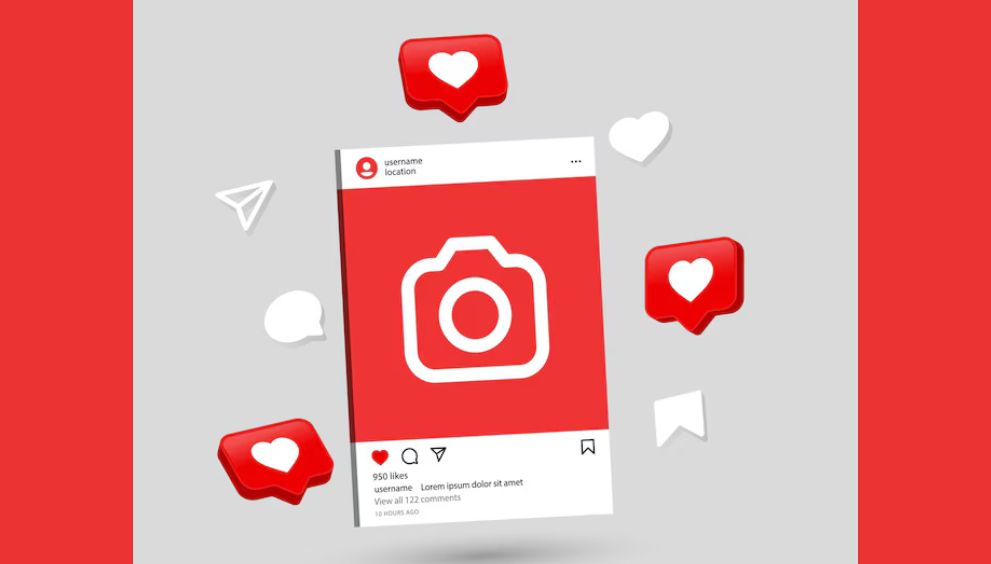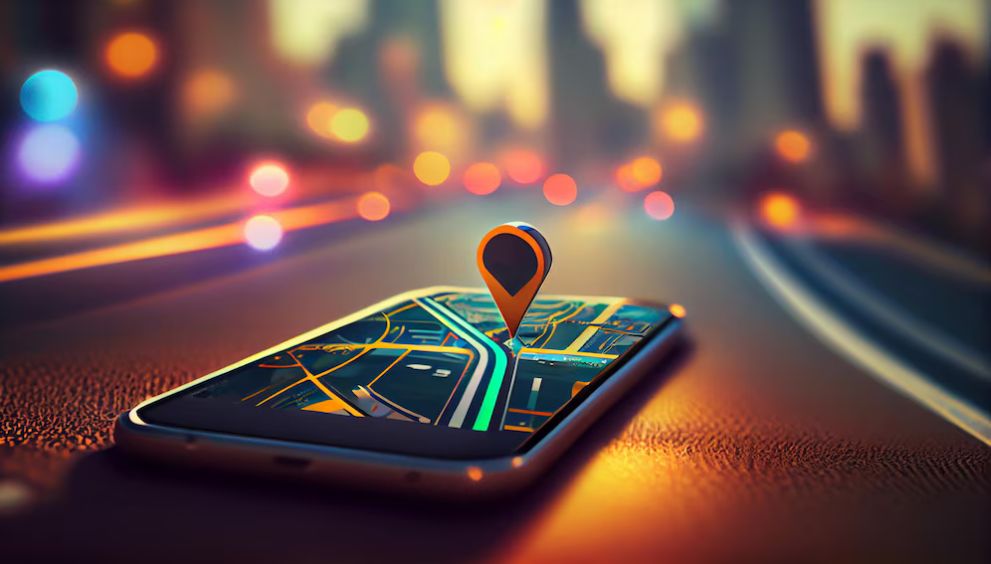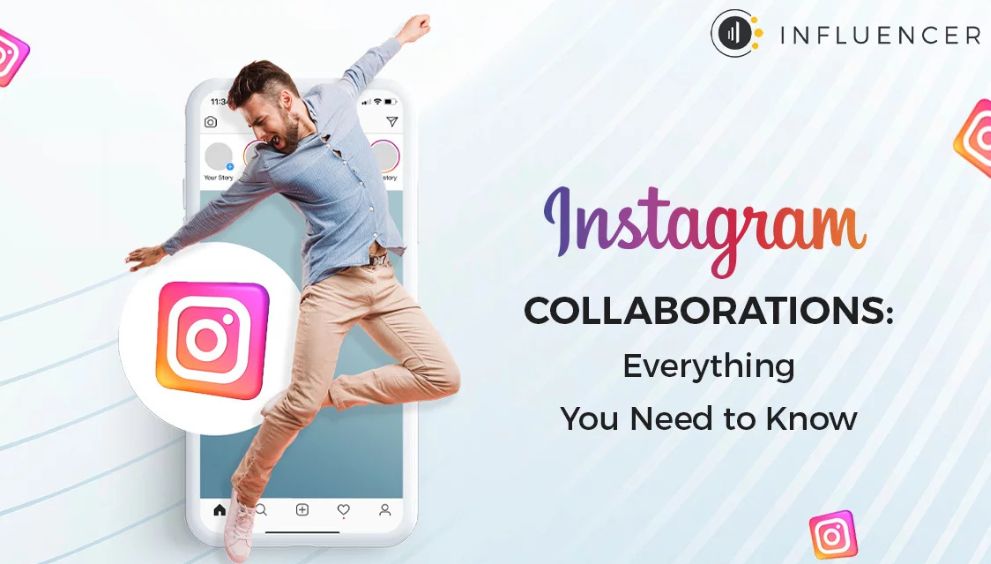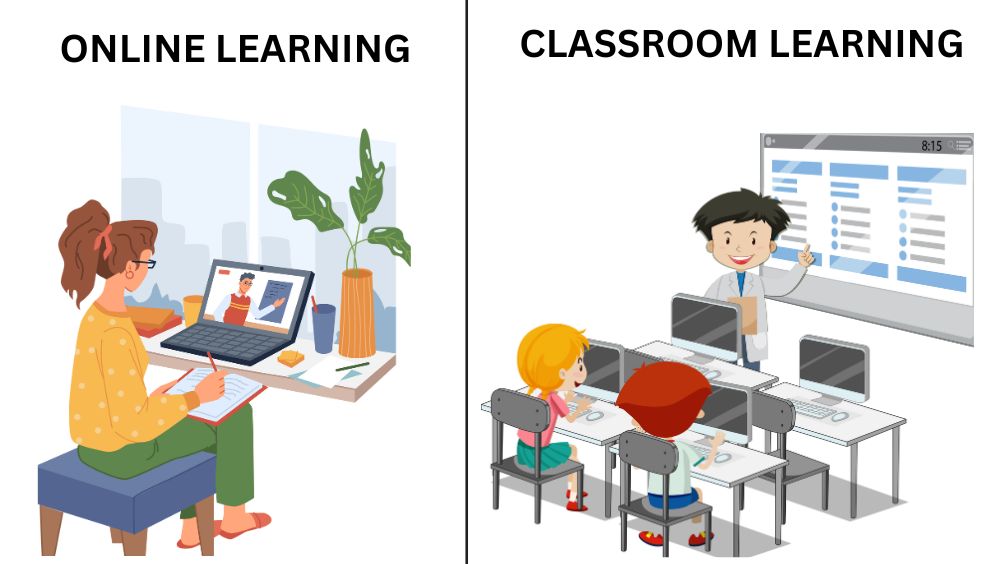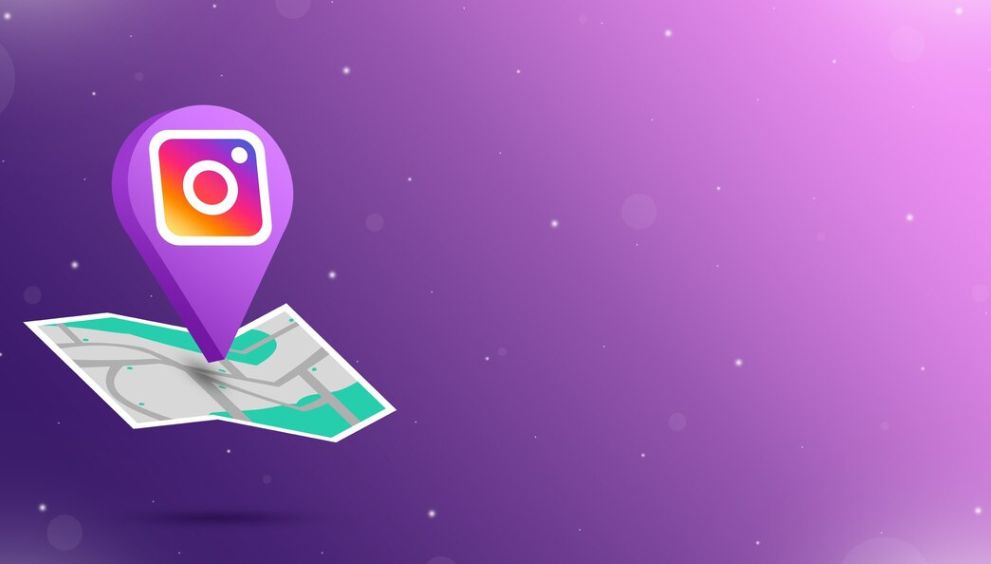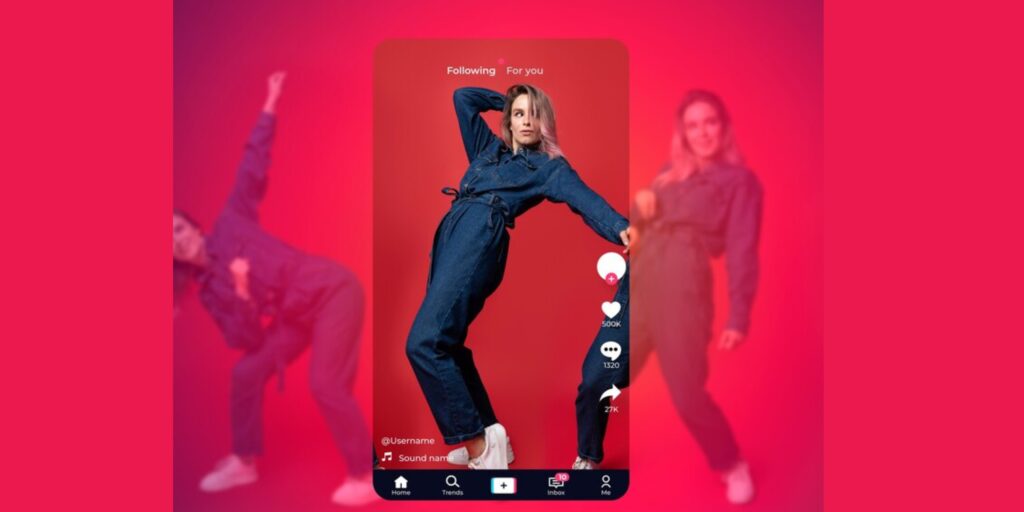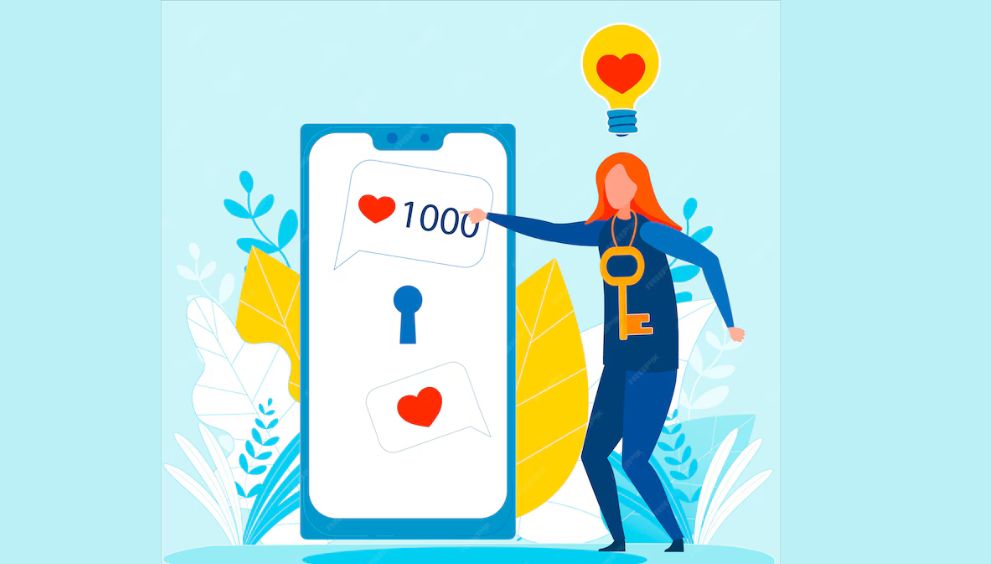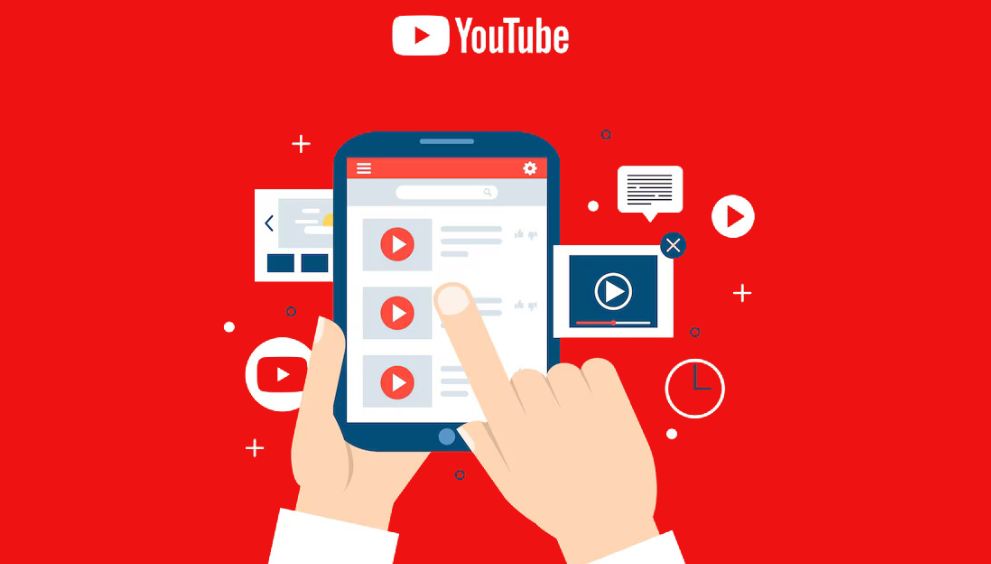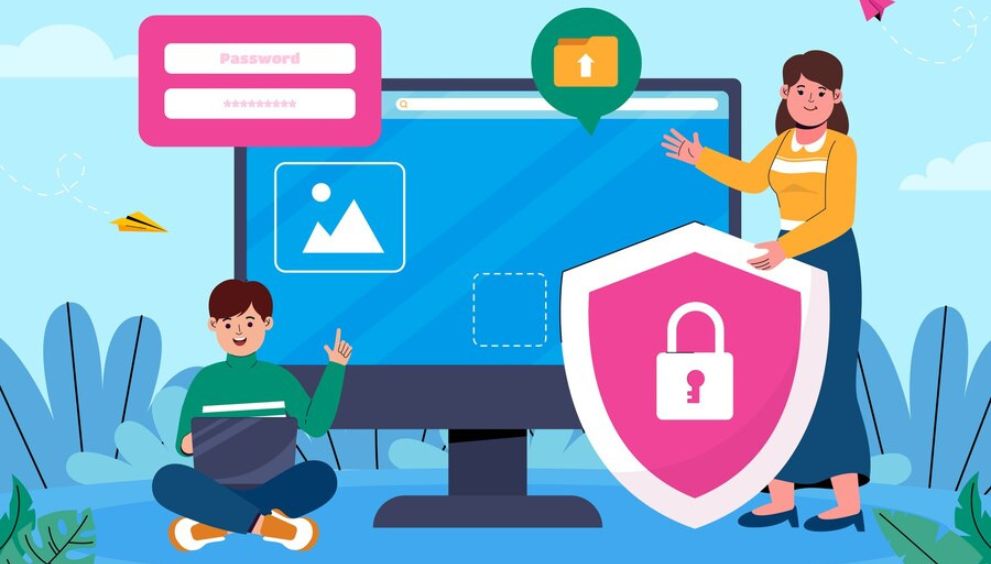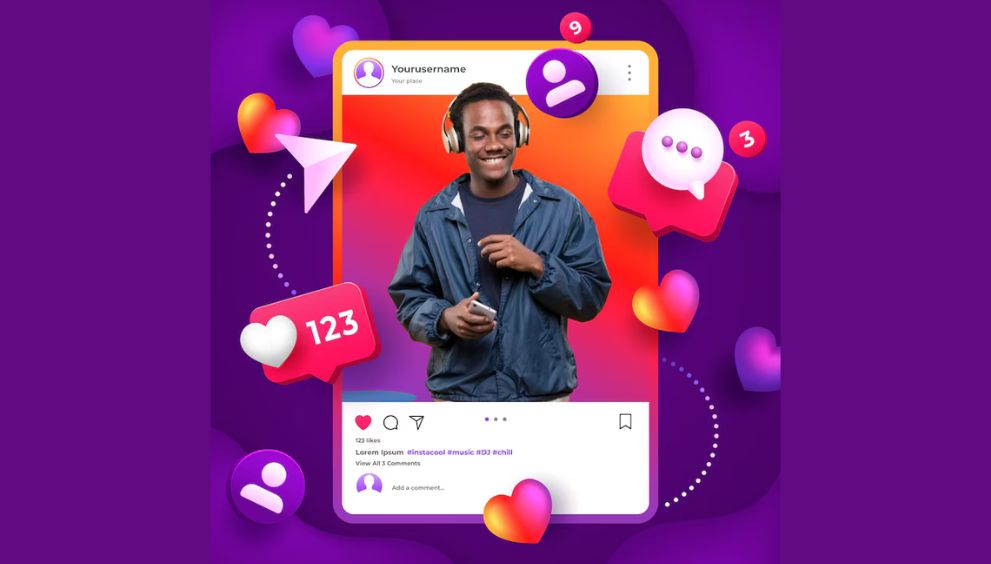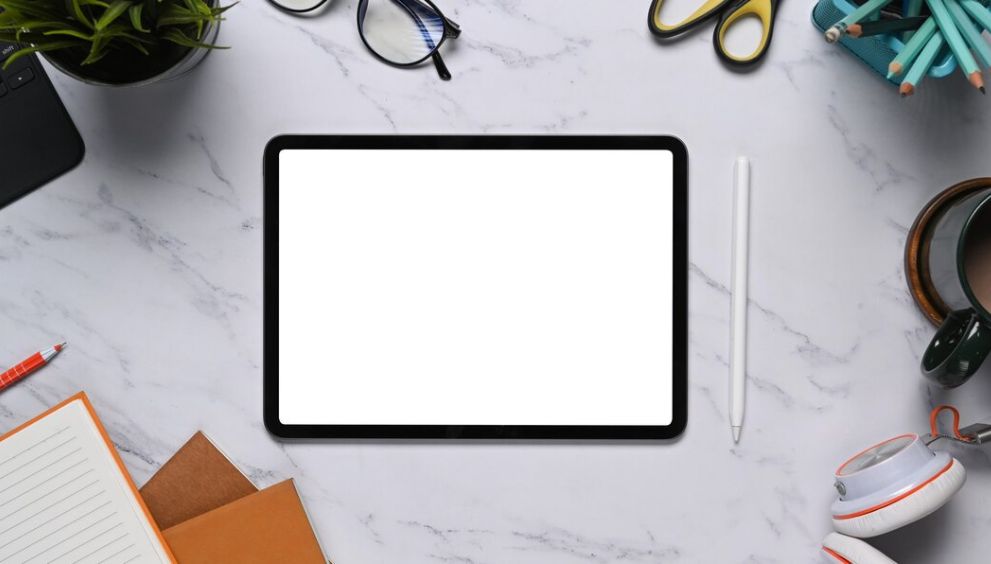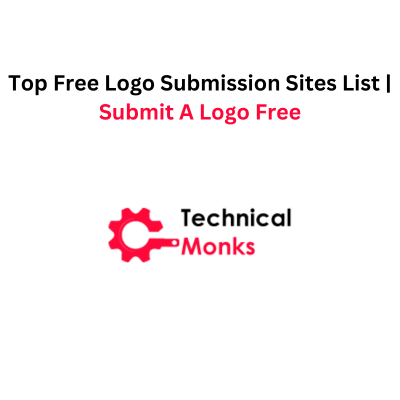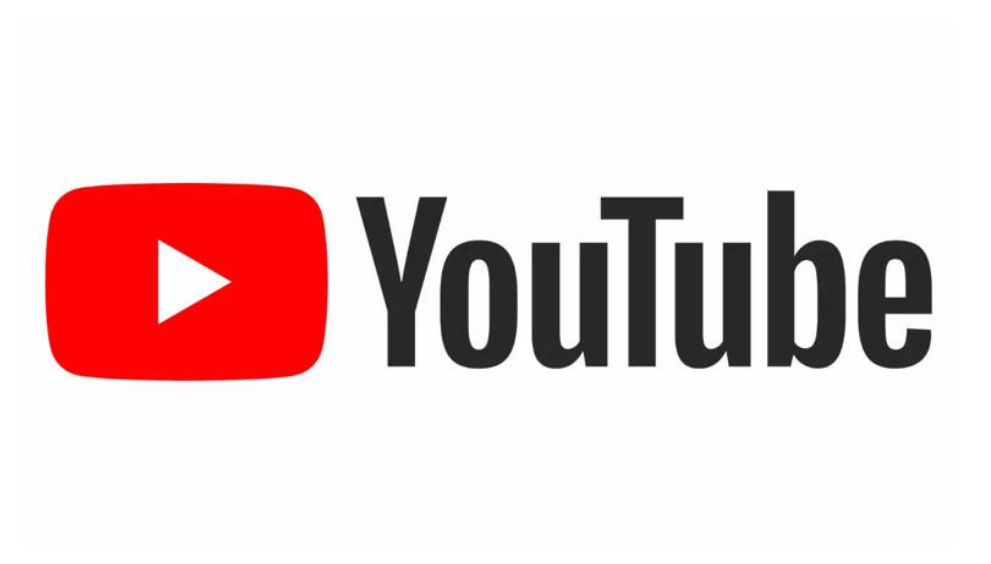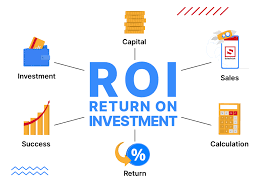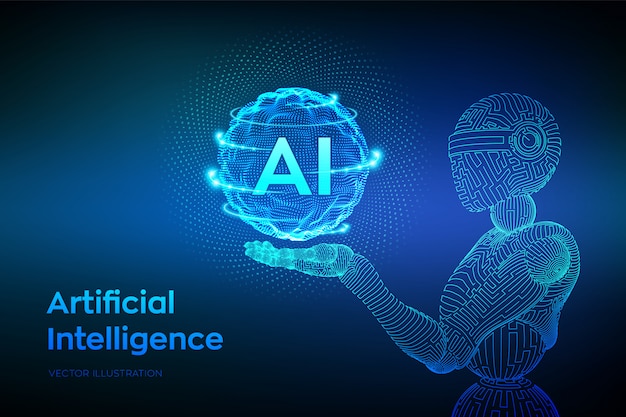9 tips to improve your phone’s internet speed

When it comes to using the internet on a smartphone, as in the case of streaming videos, or just scrolling through the news feeds or history on social networking sites, or when you are forced to work from home or even from a cyber café, what can be quite irritating is the slow connection of the internet. A variety of issues, such as an outdated operating system that runs slowly, other applications that are running in the background, etc. Fortunately, there are several ways by which you can easily enhance the phone’s Internet speed connection.
There are eight ways to optimize your connection and make your online experience much more stable and comfortable. No matter whether you use your Internet at home or you are using it on the go, these tricks will allow you to have the fastest connection possible.
Facts that can help to increase your Phone’s Internet speed
Restart your phone
Your phone’s software may contain bugs that cause it to slow down over time if it has been running for a long time without a power outage. Resetting your phone makes it work optimally again because it clears the software.
Check for updates
Many a time, people experience weak Wi-Fi signals while, in the event, the fundamental network might be faulty due to the outdated software it uses. We should always check for updates to software or applications that we use, and installing these as soon as possible to ensure desirable performance is maintained is critical.
Disable background apps
The applications installed on your smartphone that operate in the backdrop are capable of gulping lots of data secretly, and this can affect the flow of your internet. Make sure to shut down any programs that you’re not currently employing in-demand resources to avoid utilizing so much data and also bolster your internet connection.
Use a VPN
It is a misconception that VPN renders the internet slow; sometimes VPN increases the speed of the internet by encrypting the flow of traffic and providing a safe server to pass through. This can sometimes result in a more stable and/or faster connection, perhaps due to reduced congestion on that particular connection.
You must connect to a different network
Your current network is giving slow speeds; it is advised to try connecting through another network, for example, that of a public place Wi-Fi or cellular network. This will give you some indication as to whether it is your phone that is the problem or the network you are with.
Ad blocker
Most of the pop-up ads are recognized for hampering Internet speed since the browser uses data to load other content like images and links. One of the ways through which these ads are displayed is through the use of browser toolbars, and to do away with these ads and enable your browser to load the website faster than just installing an ad blocker. Google Play Store has a range of ad blocker apps—search for the most appropriate app and stick to it.
Clear your cache and cookies
It’s over time your phone saves data from an application, and this will slowly affect the network speed. Cleaning your cache and cookies will increase the speed of your internet connection. To do this, go to Settings, select ‘Apps & notifications’, and then tap on ‘See all apps’. After that, click on an app and go through Storage & Cache > Clear Cache and Clear Storage.
Reset your network settings
In case none of the mentioned above tips could solve the problem, try to reset your mobile network settings. To reset your network settings, you have to enter Settings > System > Advanced > Reset options > Reset Wi-Fi, mobile & Bluetooth.
Maximum loading data option
Android mobiles have an option under Wireless and Network Settings, GPRS to Data Prefer. It is also referred to as the Maximum Loading Data option and facilitates your phone to download increased data on each site and enhance internet and browser load times.